Setting your team's pay schedule
Your pay schedule determines how often ScanPay generates pay runs for your team. You can choose to pay run frequency as weekly, biweekly, monthly, or twice a month — depending on what works best for your business.
- Navigate to Settings → Accounting & Pay
- Click on Pay schedule
a. Choose your pay run frequency
On the Pay Schedule screen, you’ll see 4 options:
- Weekly
- Runs once every week
- Every 2 weeks
- Runs once every two weeks
- Monthly
- Runs once at the start of every month
- Twice a month Runs twice per month:
- 1st to 15th
- 16th to end of the month
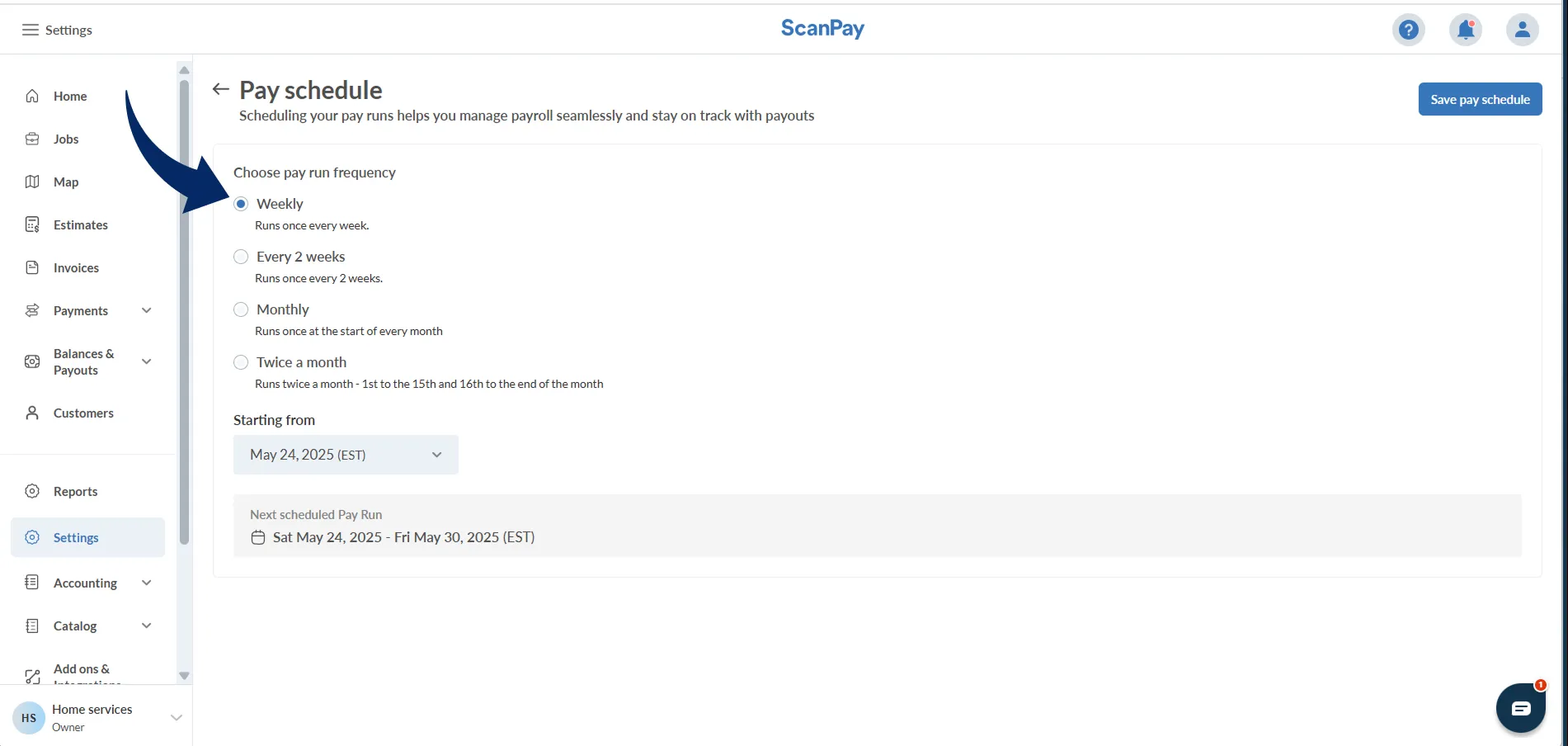
b. Under the Starting from section, choose the date when your first pay run should begin
c. This will determine the start of your first cycle, and future pay runs will follow automatically based on the selected frequency
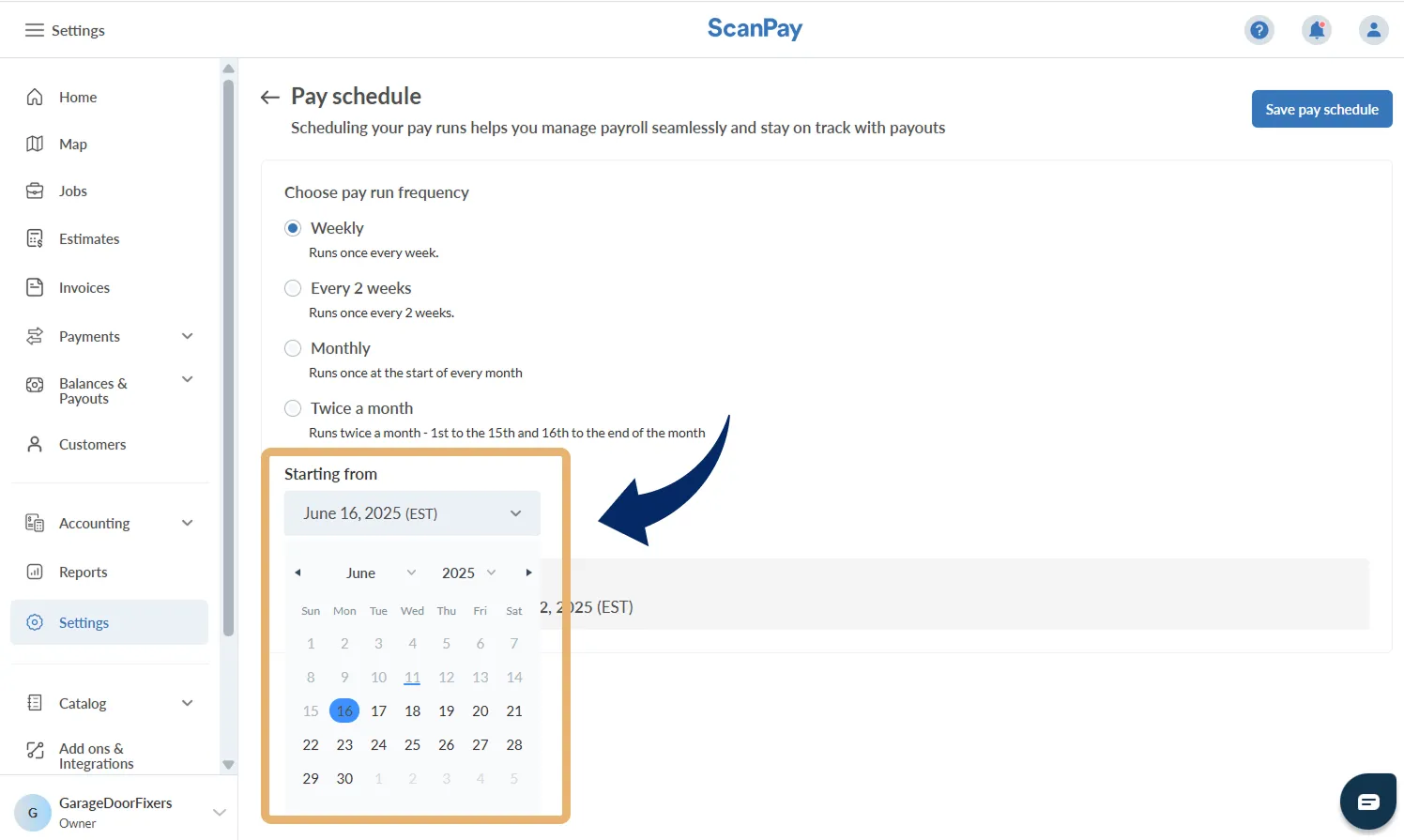
The system will display the Next scheduled Pay Run preview (e.g., “Mon Jun 16 – Sun Jun 22”).
3. Click the blue Save pay schedule button at the top right to confirm your changes.
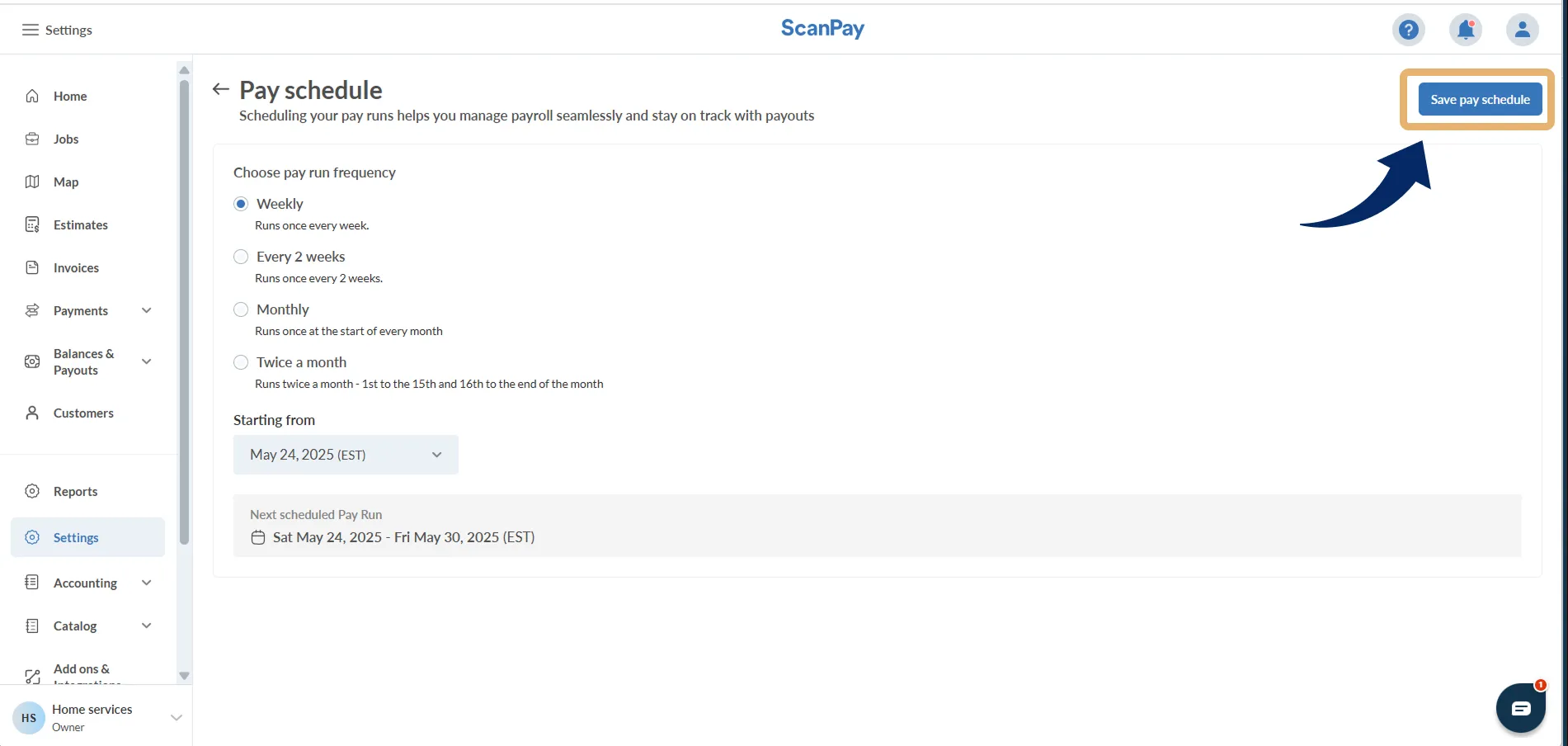
✅ Once saved, ScanPay will automatically generate pay runs based on your selection.
Good to know
- You can update your schedule at any time, but it will only affect future pay runs
- Pay runs include jobs completed within the selected date range, as well as any jobs that were moved from earlier pay runs — even if they were completed before the current period.
- Changing pay frequency does not affect previously processed periods
