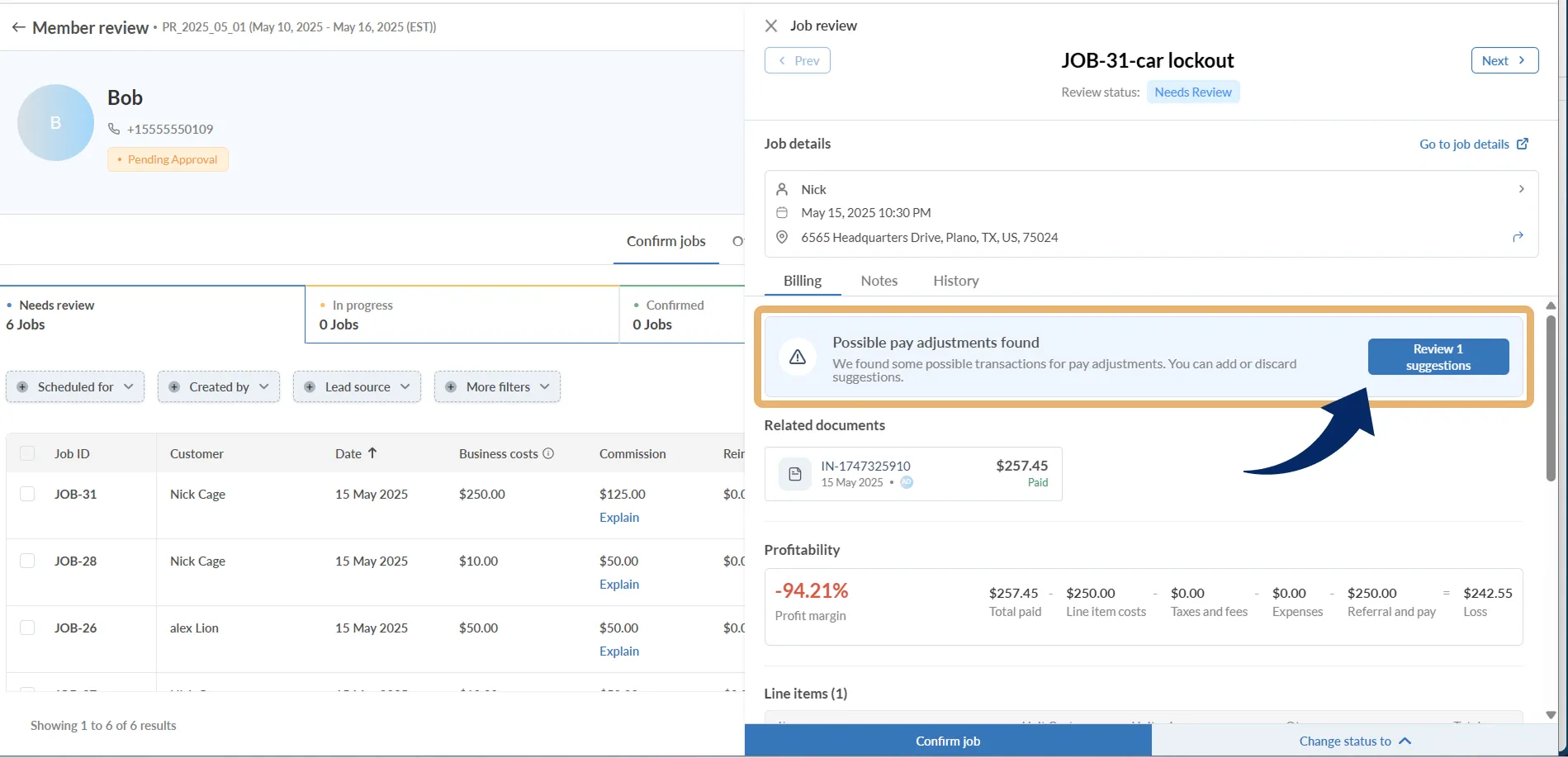If you need to account for additional earnings or deductions that aren’t tied to a specific job — like fuel reimbursements, bonuses, penalties, or offline tips — you can create manual pay adjustments directly from the pay run screen.
This is especially useful for updates that weren’t captured automatically or need to be added after a job is confirmed.
Manually adding an adjustment
To manually add a pay adjustment:
- Go to Accounting → Pay runs and select the open pay period
- Click on a team member’s name to open their Member Review screen
- Navigate to the Other adjustments tab
- Click Add earning or Add deduction
- Enter the details:
- Title of the adjustment (e.g., Fuel, Bonus, Fine)
- Amount (positive for earnings, negative for deductions)
- Date of posting
- Optional notes and receipt links
- Click Save

The adjustment will be listed immediately under the adjustment table and factored into the member’s Total Balance.
Where this appears
All manual adjustments appear in the Other adjustments tab under each member’s pay run view. They also reflect in the Net Pay calculation for that cycle.
These adjustments are included in the member’s pay report, helping you ensure transparency and traceability.
Good to know
- You can use this for reimbursements (e.g., tools, fuel), bonuses, or penalty deductions
- These adjustments are not tied to specific jobs but still impact overall payroll
- You can edit or delete a manual adjustment until the pay run is marked as paid
- Attach a note or receipt for clarity — this appears in both internal views and pay reports
Optional: Suggested adjustments
If ScanPay detects offline payments, late tips, or refund activity, it may surface suggested adjustments automatically.
These will appear as a banner within a job review panel:
Possible pay adjustments found
Click Review suggestions to:
- Confirm and add the adjustment
- Discard it
- Choose to decide later (moves it to a future pay run)