Once you’ve completed your review of jobs and pay adjustments, you can send detailed pay reports to each team member. These reports summarize the pay period, showing job-level commissions, reimbursements, and net pay breakdowns.
Note: Sending pay reports is optional — team members can always view their reports directly in the “My Pay” section of their app. Link to article on viewing “My Pay” reports
- Navigate to Accounting → Pay runs
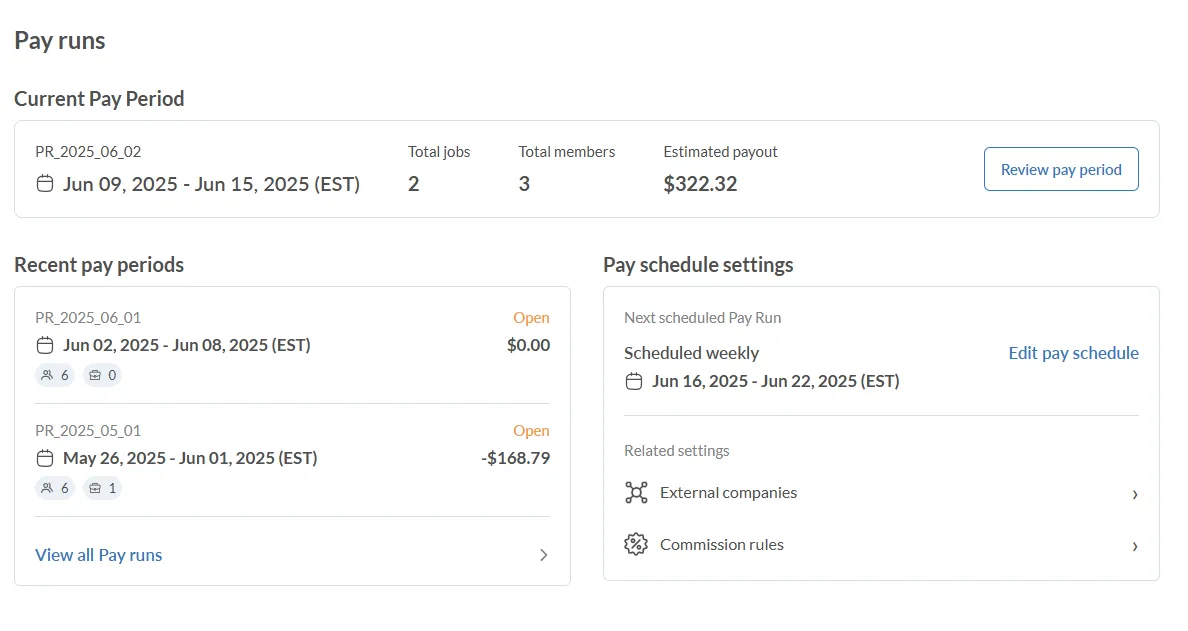
2. Select the pay period you want to send reports for
3. Click on the team member whose report you'd like to send.
This opens the Member Review screen with their job list, payout summary, and status.
4. In the top-right corner, click the Send report button.
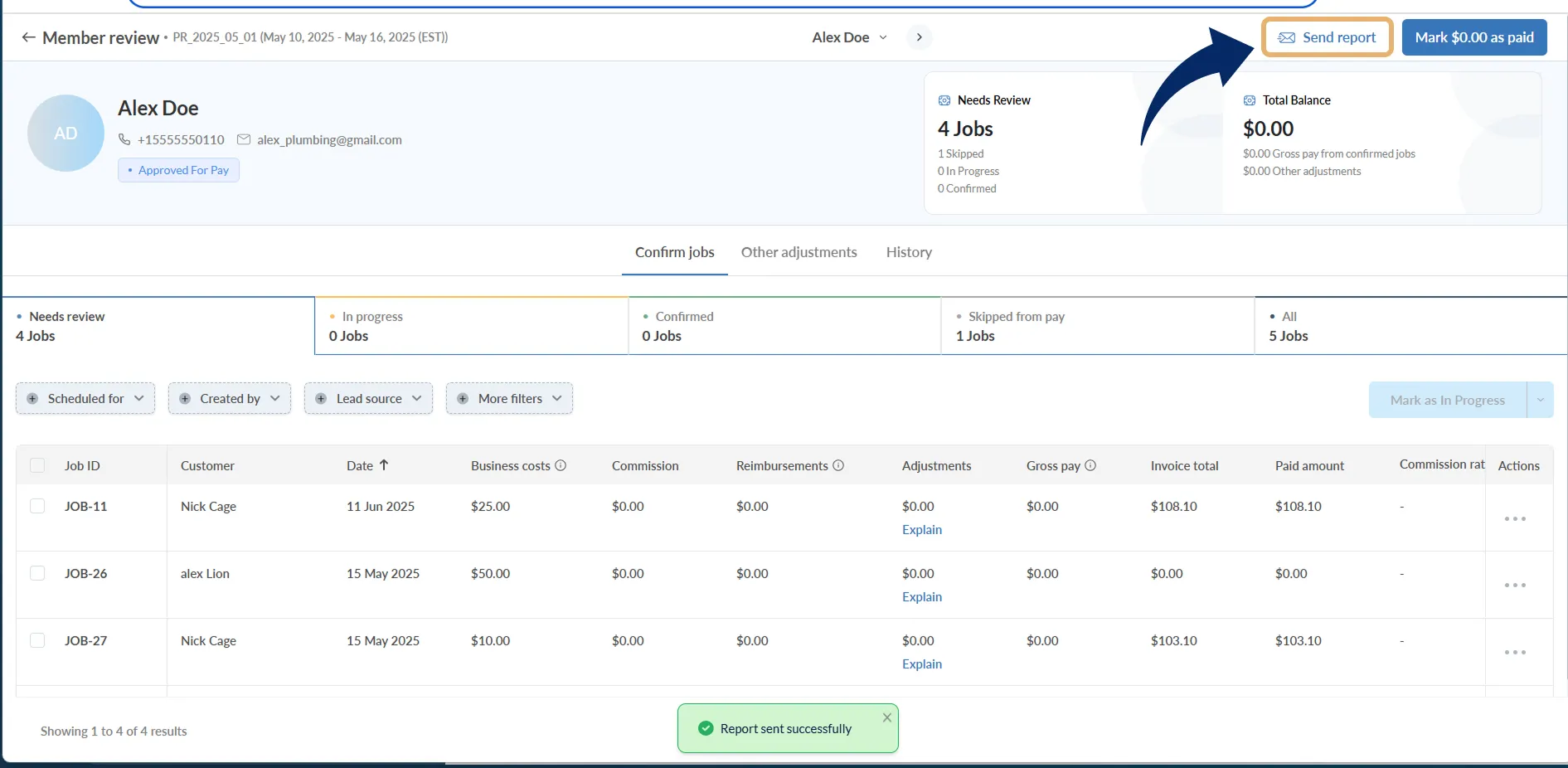
The team member will receive a report via email with:
- Total jobs completed
- Gross pay
- Any reimbursements or pay adjustments
- Final net pay
- Job-wise earnings (pays, commission and split breakdowns)Read the article to learn more about “How to review your individual pay on the app”
Good to know
- Only members with at least one job reviewed will receive a report
- Reports reflect all adjustments and status updates done before sending
- You can re-send a report if any edits were made after the first send
- Team members must have a valid email address added in their profile
