Sometimes you spot something after payroll is closed—a refund, a late tip, or a correction that needs to be added. With ScanPay, it’s easy to adjust team pay even after a pay run is complete. Your changes will simply be included in the next open pay run.
Common reasons for adjustments after a pay run:
- A customer refund is processed late
- A tech reports an offline payment (cash, check, Zelle)
- A tip comes in after the job
- A chargeback or dispute is resolved after payroll
- Bonuses, deductions, or reimbursements are missed
For step-by-step instructions on making adjustments during the pay run process, see this article.
Adding a Pay Adjustment from Scratch
Manual adjustments after a pay run work almost exactly like adjustments made during a pay run.
There are two options:
Job-Specific Adjustments
If your change is tied to a particular job (for example, a bonus or a correction), just:
- Go to Jobs and open the relevant job
- In the Billing tab, find Pay adjustments
- Click Add adjustment, fill out the details, and save
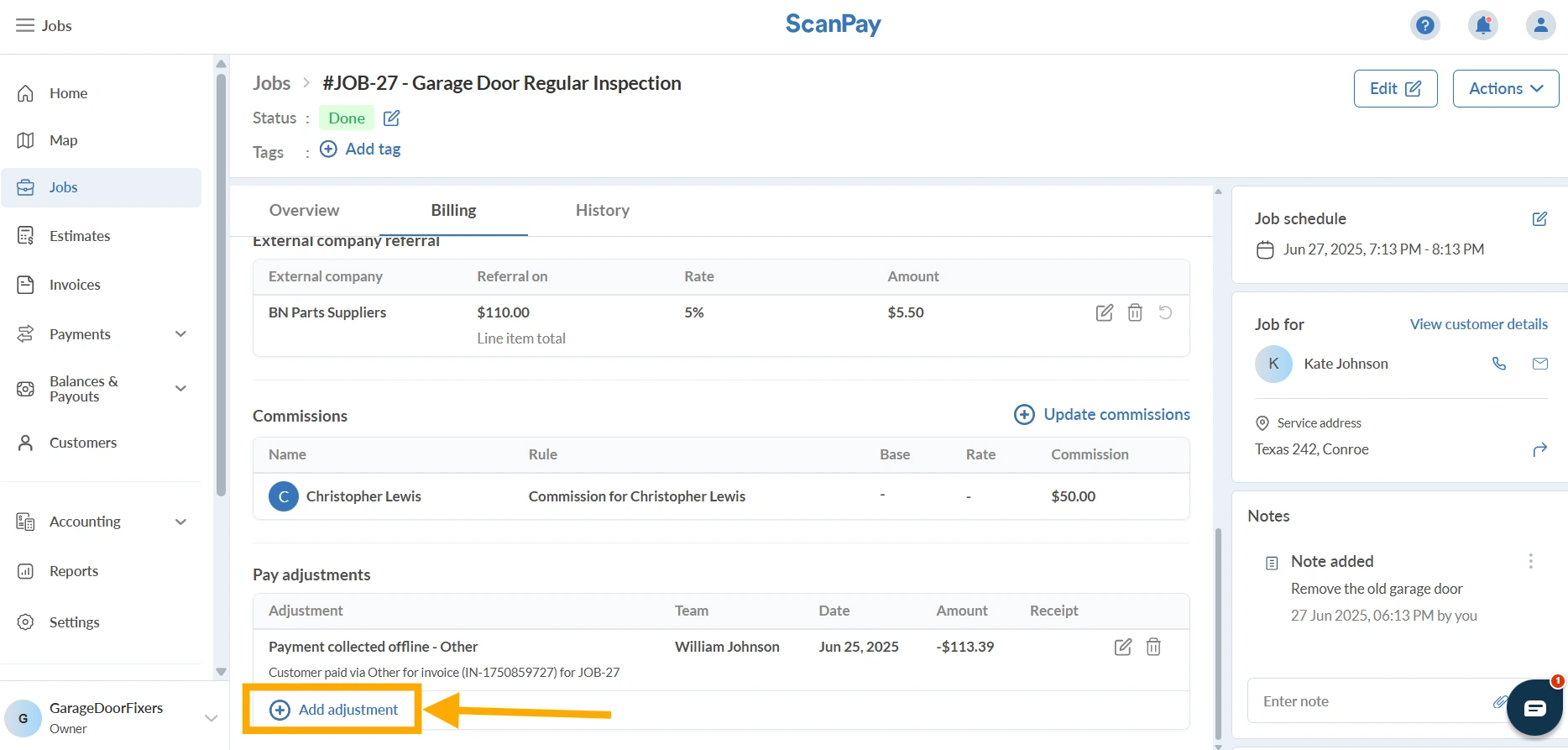
General Adjustments
If your adjustment isn’t tied to a job (for example, a reimbursement or penalty) simply treat it as adjustment on the next pay run:
- Go to Accounting > Pay Runs and open the next open pay run
- Click on the team member’s name
- Go to Other adjustments
- Click Add earning or Add deduction, fill out the details, and save
This adjustment will appear in the next pay run and be visible in the team member’s pay report.
Suggested Pay Adjustments
ScanPay helps you stay on top of common payment events by automatically suggesting adjustments even when something changes after a pay run is complete.
You’ll see suggestions for:
- Offline payments (cash, check, Zelle)
- Tips when payments happen after the pay run
- Refunds or partial refunds
- Disputes or chargebacks
How suggestions work for jobs already part of a completed pay run
- If a related job was already included in a closed pay run, the suggestion will show up on the job’s Billing > Pay adjustments section.
- The same suggestion will also appear in the Other adjustments tab in your next open pay run, so you won’t miss it when you’re reviewing payroll.
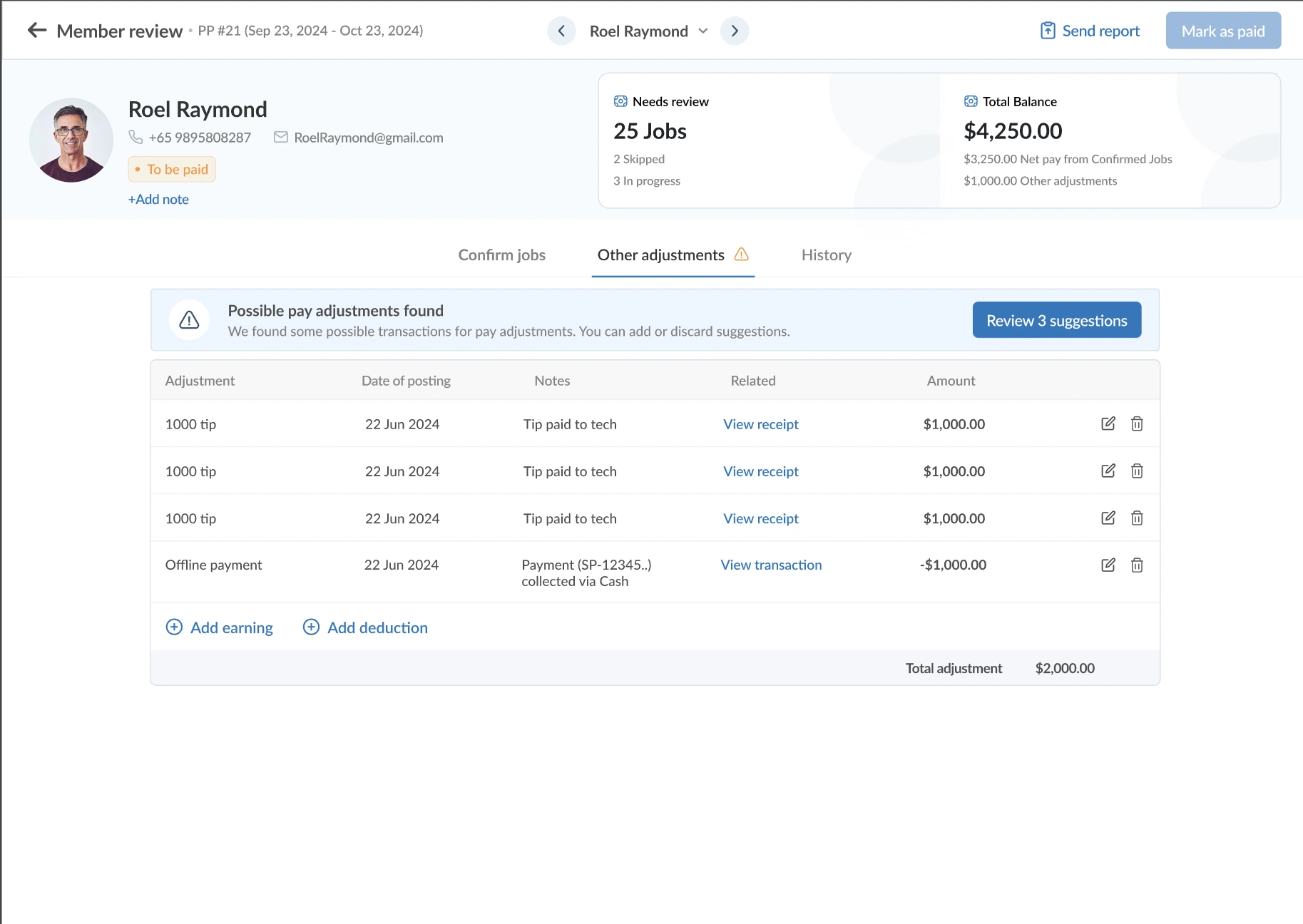
Tip: You can manage how suggestions appear (auto-add, ask before adding, or hide) in Settings > Adjustments
Where do post-pay run adjustments appear
- All adjustments, manual or suggested, show up in the team member’s Other adjustments tab and pay report in the next open pay run.
- Each adjustment includes your notes or receipts for full transparency.
Good to Know
- Completed pay runs are locked—adjustments go into the next period
- Technicians always see adjustments in their payslip
- For clarity, add a note or upload a receipt when making manual adjustments
FAQ
Q: Can I update a completed pay run?
A: No. Any changes will be included in the next open pay run. If you need, you can re-open a pay run by changing the status of the pay run and the team member to “pending approval” in order to make any changes.
Q: Will my techs see these adjustments?
A: Yes—all adjustments show on the pay report.
Q: What if I missed something last pay run?
A: Add an adjustment—manually or via a suggestion—into the next pay run.
