Before finalizing a pay run, it’s important to review each job completed by your team. This helps ensure commissions, adjustments, and reimbursements are accurate — and lets you confirm or defer jobs as needed.
Each member’s Job Review screen is organized into tabs that show job review progress:
- Needs Review: Jobs that haven’t been reviewed yet
- In Progress: Jobs being reviewed (e.g., awaiting feedback or documentation)
- Confirmed: Jobs that are approved and locked for payout
- Skipped from Pay: Jobs that were excluded from this pay run
This structure helps managers split work or handle escalations. You’ll always know what still needs action.
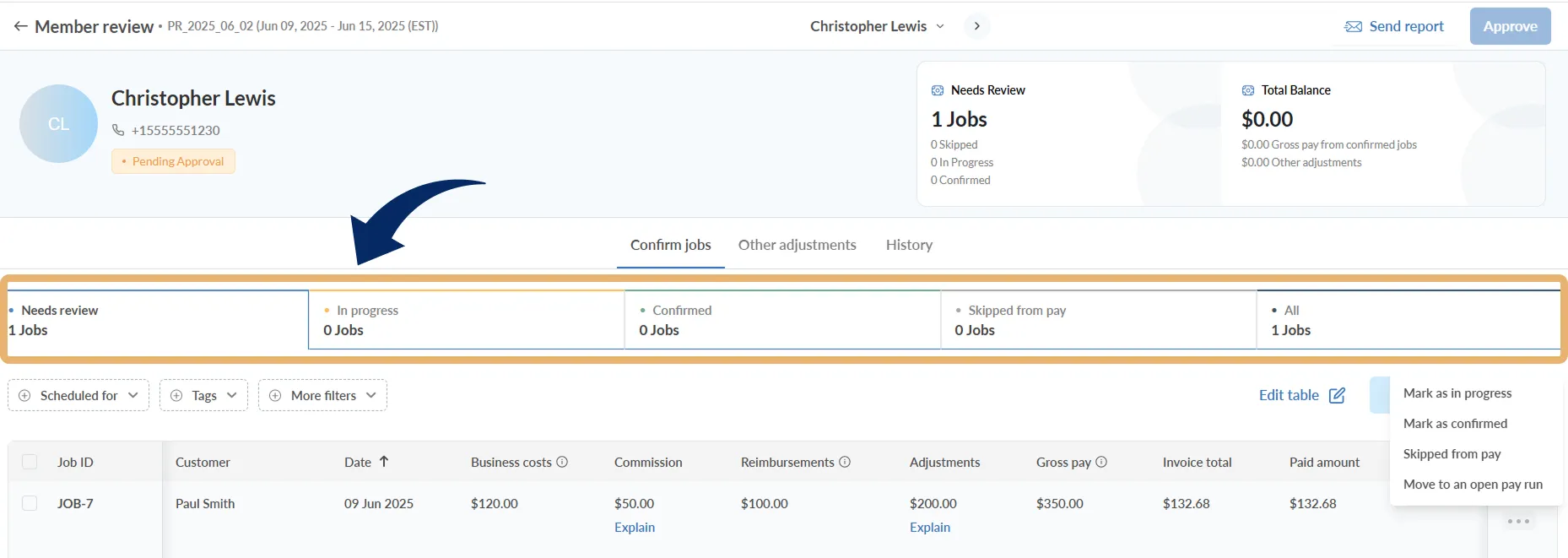
To review jobs and confirm a pay run:
- Go to Accounting → Pay runs
- Select the pay period you want to review
- Click on a team member from the list to open their Member Review view
- Review job details
You have three ways to review and confirm jobs:
✅ Option 1: Confirm from the job review drawer
- Click the job row → Review full job info
- Scroll down and click Confirm job
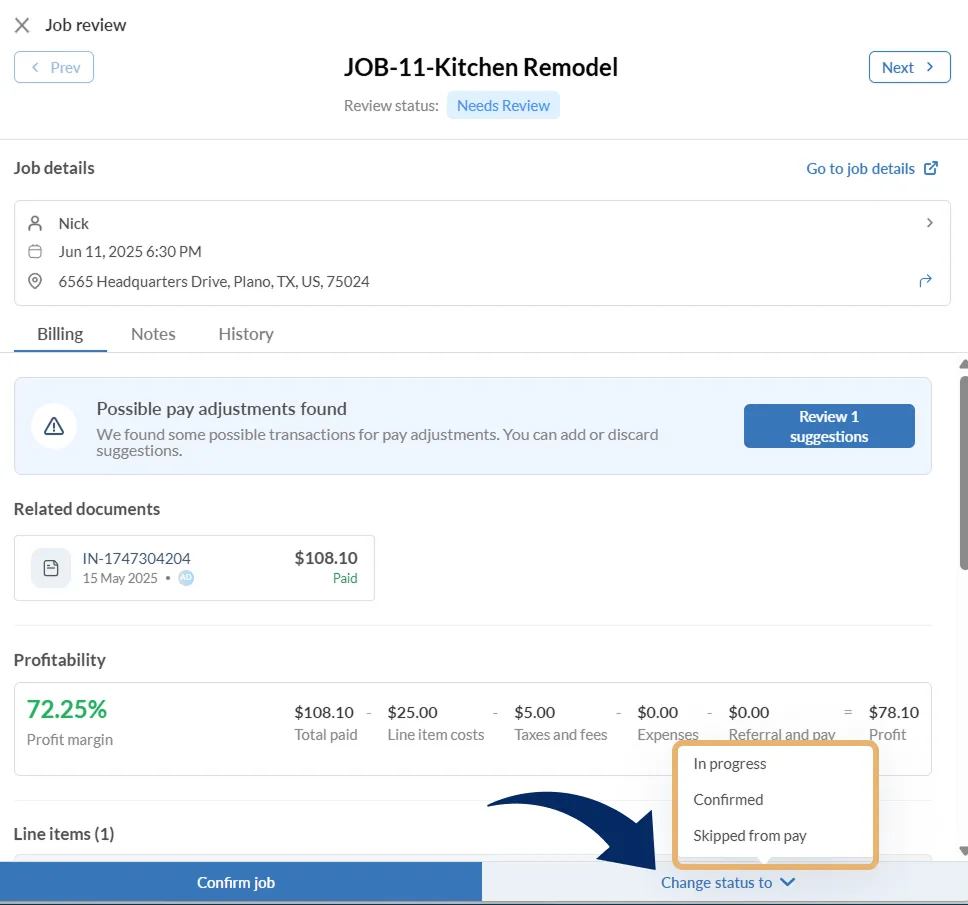
✅ Option 2: Use the job table "Actions" menu
- Click the three-dot menu on the right of any job
- Choose from:
- Mark as in progress
- Mark as confirmed
- Skip from pay
- Move to an open pay run
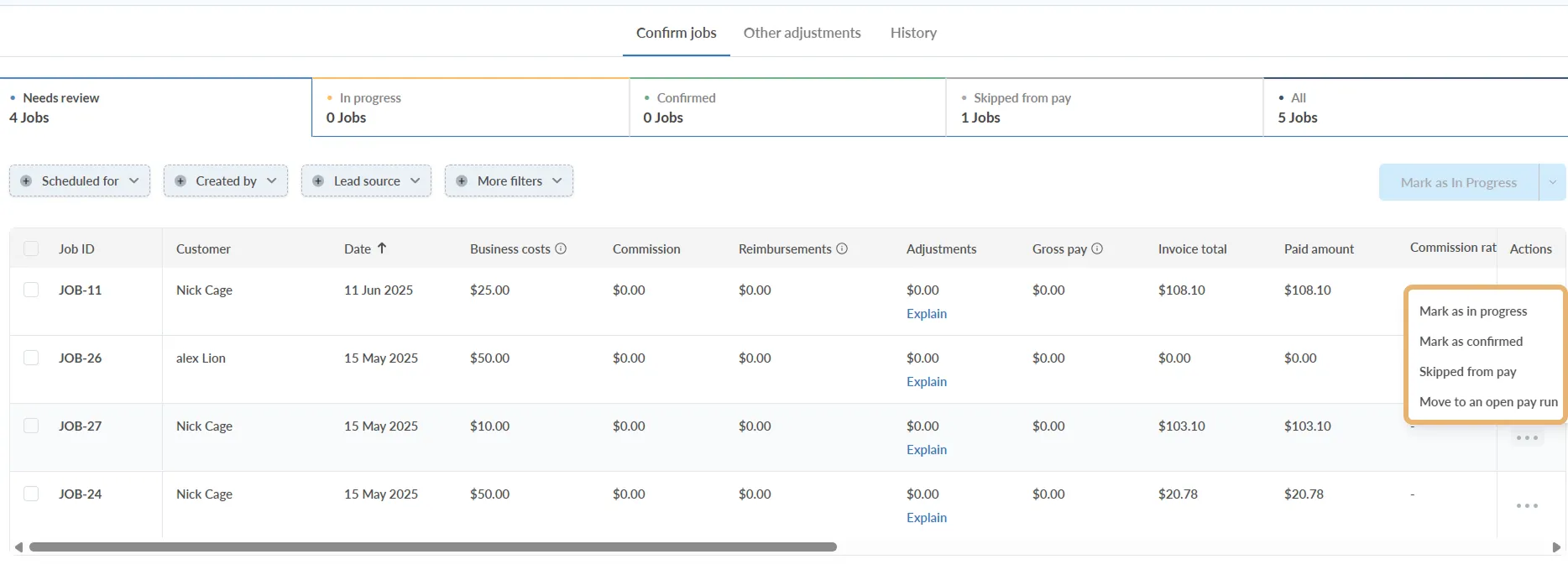
✅ Option 3: Bulk update multiple jobs
- Use checkboxes to select multiple jobs
- Click the blue Mark as button at the top
- Choose a bulk status update (e.g. Confirmed, Skipped, In Progress)
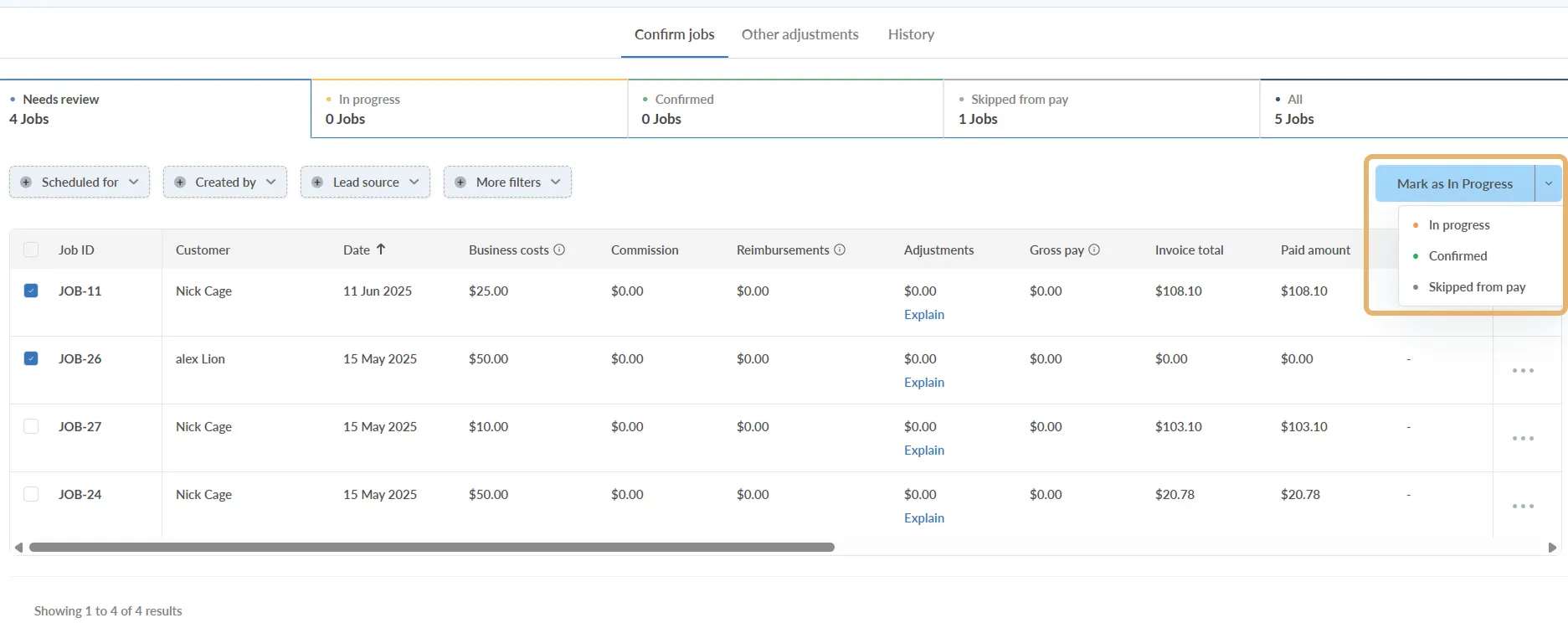
Once all jobs are confirmed:
- Return to the pay run dashboard
- Click Mark as paid to lock in payouts
Approve vs. Mark as Paid
After reviewing jobs and adjustments:
- Click Approve to finalize a team member’s payout
- This locks their pay and signals it’s ready for disbursement
- Teams often approve members one-by-one as they finish review
- Once all members are approved, click Mark as Paid to record the actual payment
- This is typically done in bulk when funds are disbursed
- Marking as paid updates pay statuses and closes the pay run
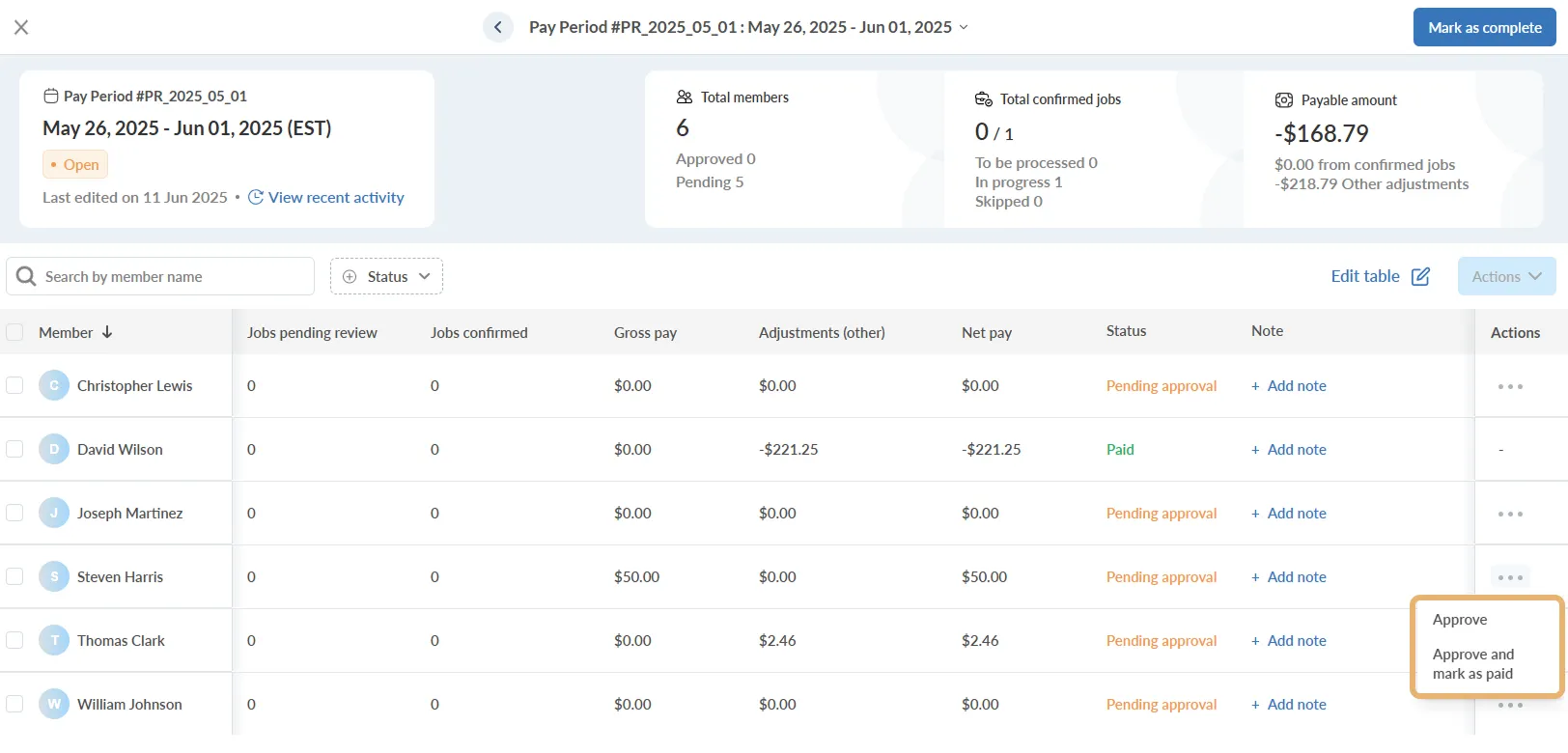
Review "Other adjustments"
In addition to job payouts, you can manually add one-time earnings or deductions in the Other Adjustments tab. These are useful for fuel reimbursements, bonuses, or penalties not tied to specific jobs.
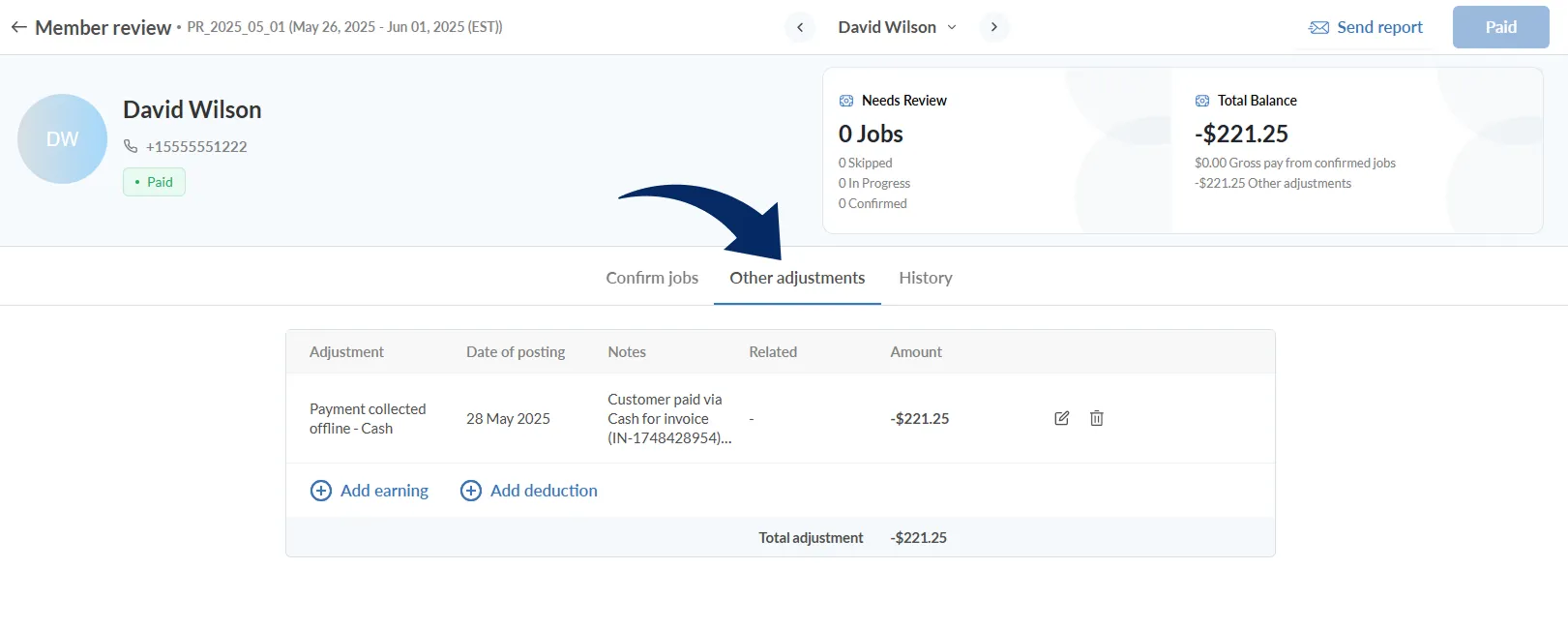
These adjustments factor into the team member’s Net Pay and are reflected in their pay report.
Good to know
- Skipped jobs will be skipped from all pay runs.
- Confirmed jobs contribute to the member’s gross and net pay calculations
