In ScanPay, jobs with invalid or unmappable addresses will not appear on the dispatch map. These issues are typically caused by address typos, missing details, or unrecognized formats. To keep your map view accurate and your team properly dispatched, it's important to fix these errors as soon as they're detected.
Identifying a Location Error
When a job’s address cannot be mapped, it will display a red location error icon in the job list or on the job card in the map view. You’ll also see a “Location not found” message within the job details panel.
This means ScanPay could not place the job on the map based on the entered address, and the technician will not be able to navigate to it correctly on their end.
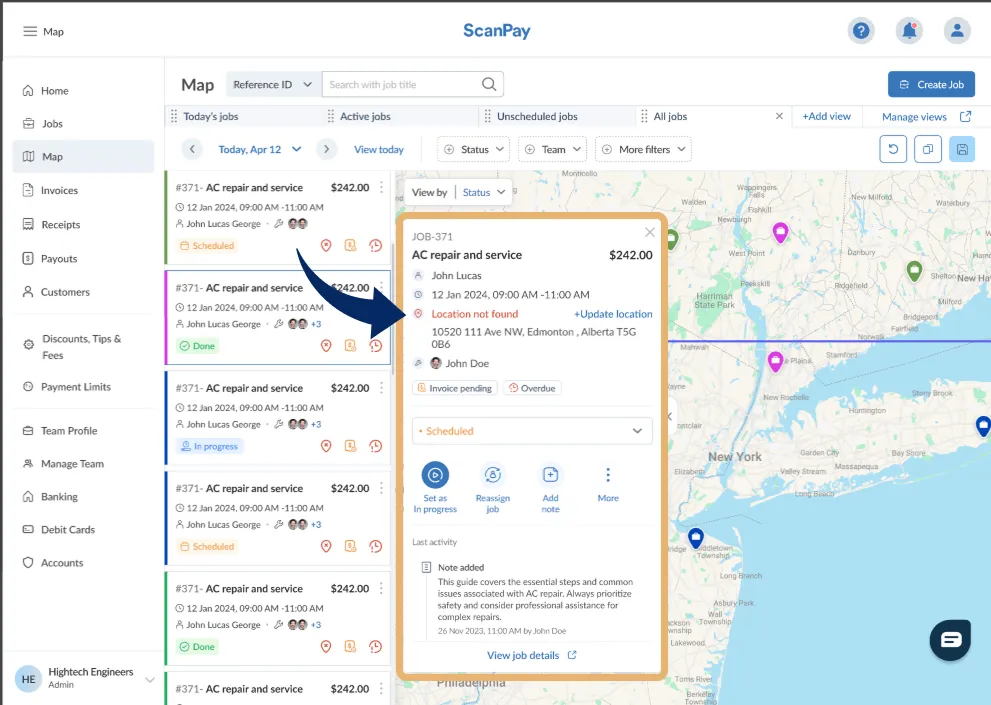
Fixing the Error
Click on the red location icon or the “Update location” link to open the address correction modal. From here, you have two options:
- Update the address manually
- You can correct spelling errors or complete missing fields such as zip code or street name.
- Pin the location on the map
- Use the map interface to drag the location pin to the correct position. This is useful if you know the approximate area but don't have an exact street address.
Once the address is corrected or the pin is moved, click Save location. The job will now appear correctly on the map and will be visible for dispatching and route planning.
Keeping job locations accurate ensures better visibility for technicians, prevents missed jobs, and helps your back office confidently manage daily schedules from the map view.
