Service areas in ScanPay help dispatchers and admins easily identify which technicians can cover specific geographic zones. Whether you're managing local routes or dispatching across states, service areas streamline team assignment and job scheduling—especially for multi-location service businesses.
What Service Areas Do
Each service area acts as a virtual boundary for your operations. You can assign team members to specific regions, tag jobs with location-based color codes, and draw boundaries directly on a map. This helps dispatchers quickly match jobs to the right team based on location, and avoid scheduling errors.
Service areas are visible while creating jobs, reviewing service coverage, or filtering technician availability.
Creating a Service Area
- To add a new service area, go to Settings → Service Areas under Job settings.
- Click + Add service area.
- Enter your service area details
- Name (e.g., “West Coast” or “Dallas Metro”),
- choose a color code to separate it visually
- Assign team members who work there.
- Draw your area on the right-hand side,
- Use the text box to Search map and enter the name of the city or area you want to create a service area in. Use the zoom and click and drag you map to get the best area.
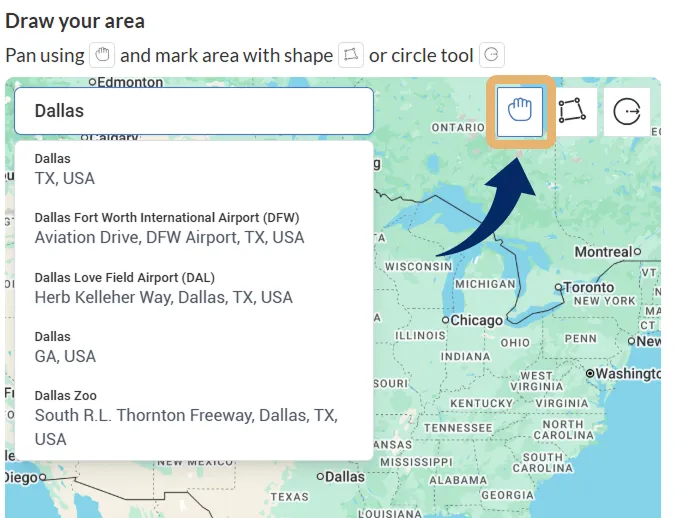
- Once you are satisfied, choose between the shape or the circle tool to start drawing your area.
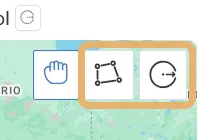
- If you want to create a granular shape, use the shape tool
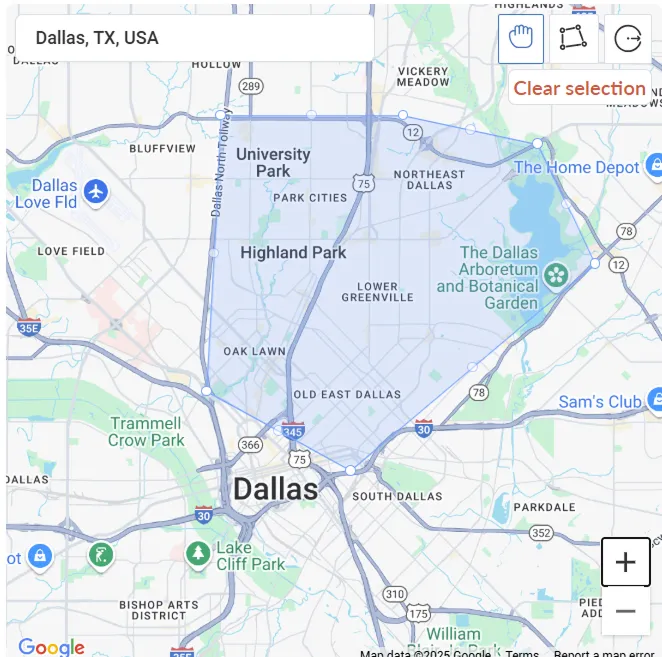
- Hover your cursor over one of the edges of your service area on the map, and click to drop a boundary point
- Move your cursor to another edge of the service area on the map, and click again to drop another boundary point
- Continue dropping boundary points until you have closed off and created the shape that matches your desired service area
- If you using the circle tool
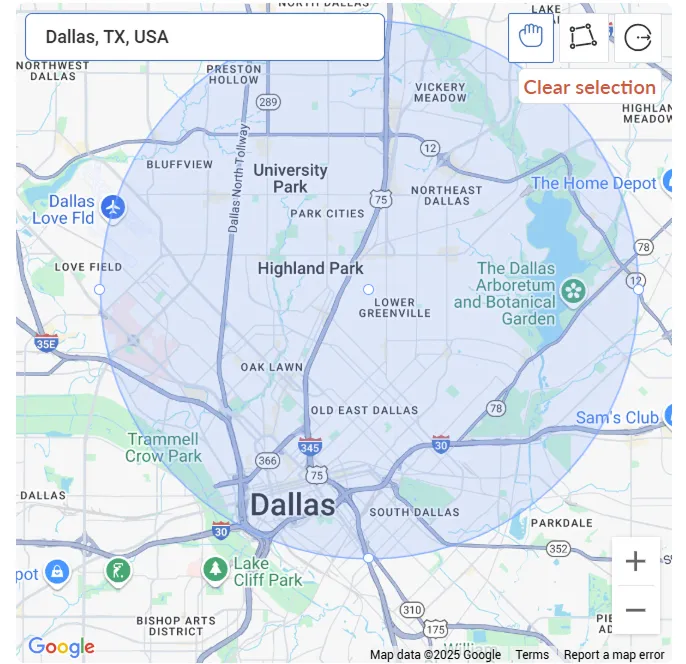
- Hover your cursor over the center of the circle you want to create, and click to drop the center point
- Drag your cursor to the area you want and click whenever it feels right.
- Click Add service area once you are satisfied
Booking jobs in service areas
While creating a job, after entering the service address, ScanPay will automatically suggest the nearest service area for this job. You choose a different one from the list if you’d like and we will provide the distance between the service address and the nearby service areas.
You will also see the list of team members filtered to only those assigned to this service area.
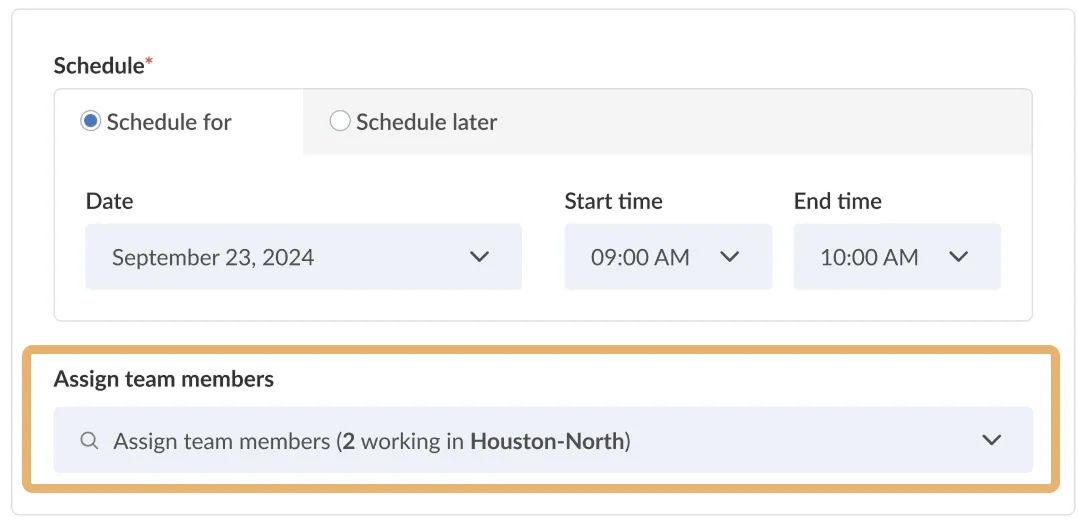
Managing Service Areas
From the Service Areas list, you can:
- Edit the area name, color, or shape
- Add or remove members
- Disable a service area if it’s no longer active
- Filter areas based on team members, color code, or status
