Managing estimates is key to maintaining an organized workflow. In ScanPay, you have the flexibility to edit, delete, or duplicate your estimates as needed, depending on their status.
Editing an estimate
You can edit an estimate at any time before it’s converted to an invoice. However, be aware of the following:
- Accepted or Rejected Estimates: To edit an accepted or rejected estimate, you need to first move it back to Pending status. This allows you to make adjustments, but the customer still needs to review and approve the changes.
- Invoiced Estimates: Once an estimate is invoiced, it cannot be edited. You can make updates to the invoice, but those changes will not flow back to the estimate to make sure you can keep a history of the original estimate that was converted to the invoice.
- Editing customers for pending estimates converted to a job: Once an estimate has been converted, you can still update the customer’s information (contact details, billing address, or service address), but you can not replace the customer entirely. If you’d like to create an estimate for a new customer, you can duplicate the current estimate and add the new customer.
How to edit a pending estimate
- Open the estimate you’d like to edit
- On the mobile app, you can click on the Edit icon at the top or scroll down and click the Edit Estimate button.
- On the web app, you can click on the Edit button at the bottom.
Tip: If you need to track changes to your estimates, be sure to check the History tab where you can view any changes made and see notes or activities tied to the estimate.
Deleting an estimate
Before you begin, remember that deleting an estimate is a permanent action and cannot be reversed. If you’d like to keep it for your records, make sure to export or print the estimate before deleting it.
Here are some things to consider:
- Invoiced estimates: Once an estimate is invoiced, it cannot be edited. However, you can archive it if you would like to keep it out of your workflow.
- Estimates converted to a job: If you converted the estimate to a job, the items and details from that estimate will remain on the job.
How to delete an estimate
- Open the estimate you’d like to edit
- On the mobile app, tap the three dots at the top right of your screen and select Delete Estimate form the menu. You can also scroll down the page and click on the Delete Estimate button.
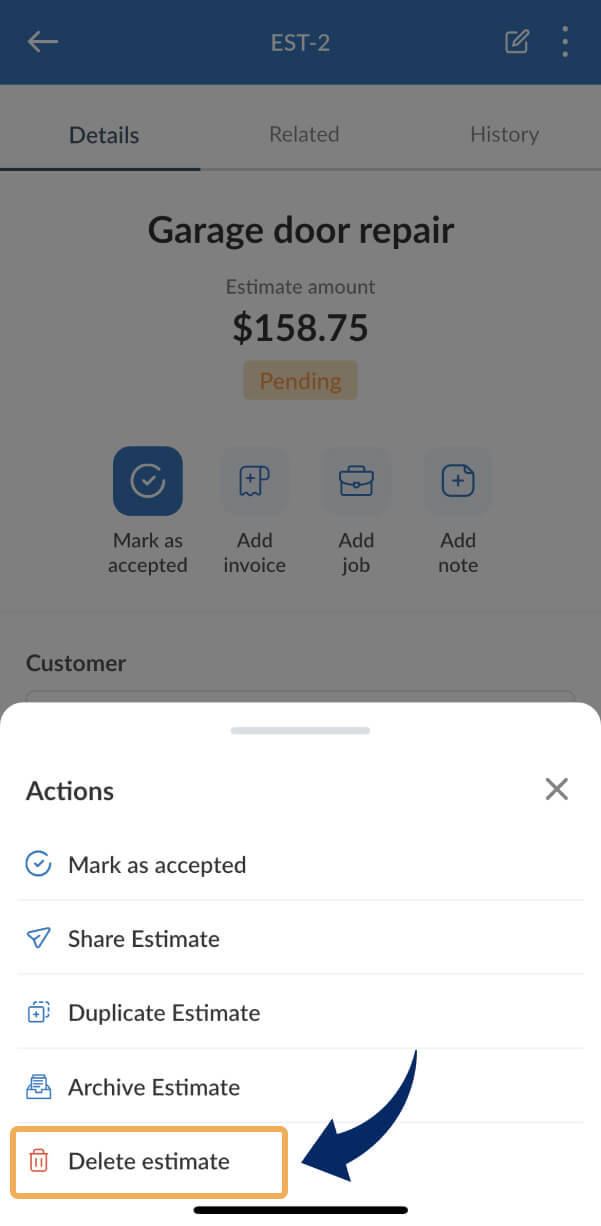
3. On the web app, click the Actions button and click on Delete Estimate
Duplicating an estimate
If you want to create a new estimate based on an existing one, you can duplicate it. This is especially useful if you need to send similar estimates to different customers or adjust an estimate for a repeat job.
- Open the estimate you’d like to edit.
- On the mobile app, tap the three dots at the top right of your screen and select Duplicate Estimate form the menu.
- On the web app, click the Actions button and click on Delete Estimate
Note: The duplicated estimate will copy over the line items, but you can make changes to other details like the customer or the notes.
